BackendMultiplayerManager
BackendMultiplayerManager is a class that does a lot of the heavy lifting in
getting Godot multiplayer configured for your game. It can set up both Enet or
WebSocket transports, and will configure authentication and security for the
server you connect to. You'll extend this class in your project to hook into the
setup process.
Setting up BackendMultiplayerManager in your project
To use the BackendMultiplayerManager in your project, there are a few steps
you'll need to follow. First, you'll need to create a script that extends
BackendMultiplayerManager. In the example scene that comes with the plugin,
it's added to the root node Main.
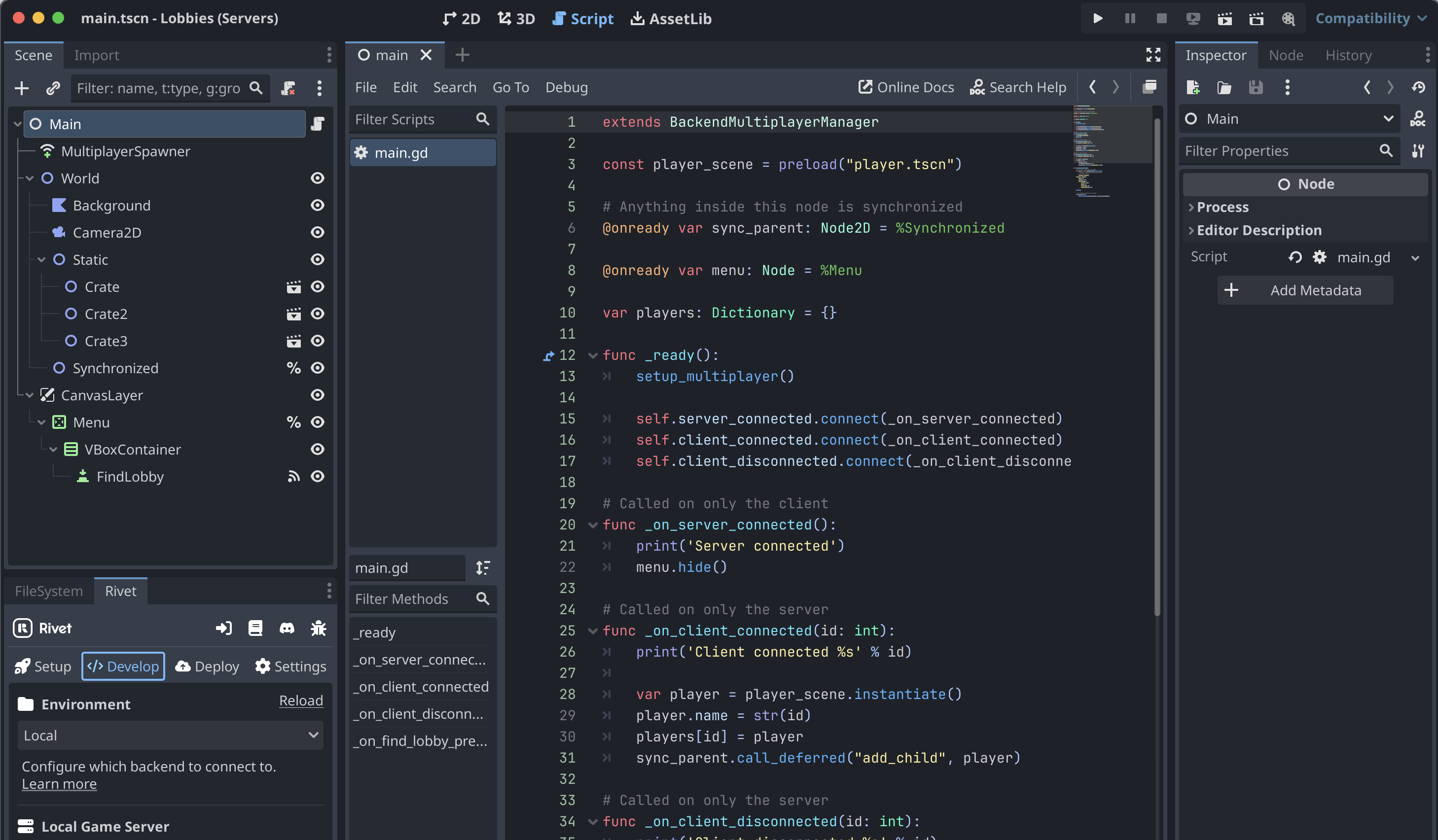
extends BackendMultiplayerManager
func _ready():
setup_multiplayer()
BackendMultiplayerManager has several signals that you can connect, so you'll
likely want to extend your _ready() function to connect to these signals as needed:
func _ready():
setup_multiplayer()
# Client has successfully connected & authenticated to the server.
self.server_connected.connect(_on_server_connected)
# Client has disconnected from the server.
self.server_disconnected.connect(_on_server_disconnected)
# Client connected & authenticated to the server. Only called server-side.
self.client_connected.connect(_on_client_connected)
# Client disconnected from the server. Only called server-side.
self.client_disconnected.connect(_on_client_disconnected)
Now that we've finished initializing the BackendMultiplayerManager, we can
start making calls to OpenGB modules. For example, to search for a
lobby, we would want to use the OpenGB lobbies
module to return an IP and port
to connect to. We can call it like this:
var response = await Backend.lobbies.find_or_create({
"version": "default",
"regions": ["local"],
"tags": {},
"players": [{}],
"createConfig": {
"region": "atl",
"tags": {},
"maxPlayers": 32,
"maxPlayersDirect": 32,
}
}).async()
Backend is an singleton that the Rivet plugin auto-loads for you. It's
auto-generated, and includes all of the OpenGB modules you've added to your
project.
This is a nice simple Godot function, but it's a bit unclear how we knew that we
could find it at Backend.lobbies.find_or_create. To figure this out yourself,
you can look at the OpenGB lobbies
documentation. From there, you can
open the section "Scripts (Public)" on the sidebar, and navigate to the "Find
Or Create Lobby"
section. This page will give you all of the information about that OpenGB
script, as well as the rest of the module.
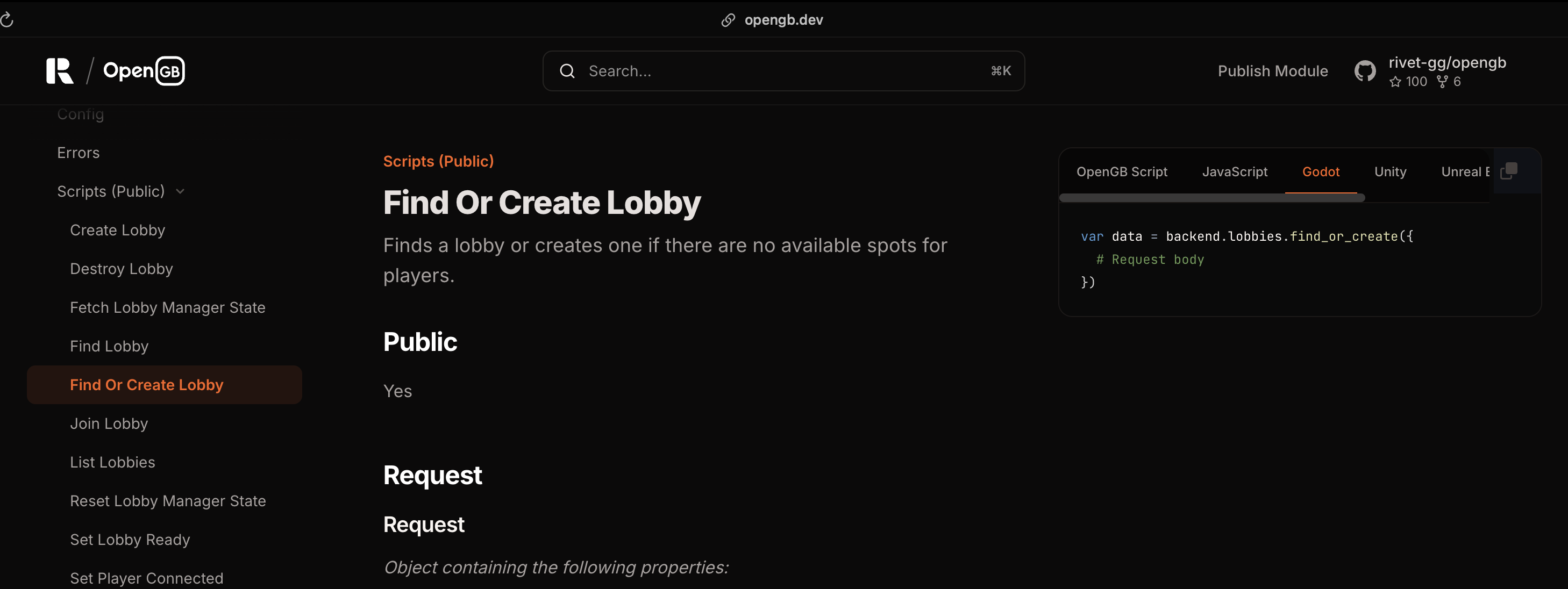
You can read the OpenGB section for more information on how OpenGB integrates with the Godot plugin.
Switching transports
By default, the BackendMultiplayerManager will use Godot's
Enet
transport. This works well for many cases, but if you want to export your game
to the web, you'd need to switch to using the
WebRTC
or Web Sockets
transport.
Currently, it's very easy to switch to the WebSocket transport. You can do this during setup:
extends BackendMultiplayerManager
func _ready():
transport = Transport.WEB_SOCKET
setup_multiplayer()
Right now, WebRTC isn't automatically configurable with the Rivet Godot plugin.
Available functions, signals, and variables
Here's a quick list of what functions, signals, and variables from
BackendMultiplayerManager that are exposed to you. As you can see, there's isn't a
lot required to get setup. You'll get most of the functionality from the modules
that you've configured to use in OpenGB.
Functions
## Sets up the authentication hooks on SceneMultiplayer.
func setup_multiplayer():
## Connect to a lobby returned from the backend.
func connect_to_lobby(lobby, player):
Signals
## Client has successfully connected & authenticated to the server.
signal server_connected()
## Client has disconnected from the server.
signal server_disconnected()
## Client connected & authenticated to the server. Only called server-side.
signal client_connected(id: int)
## Client disconnected from the server. Only called server-side.
signal client_disconnected(id: int)
Variables
## Transport to use for the multiplayer server.
var transport = Transport.ENET
var port_name = "game"
## If running in server mode.
##
## Configured by adding `--server` flag to process.
var is_server: bool
## Peer connected to the server.
var peer: MultiplayerPeer